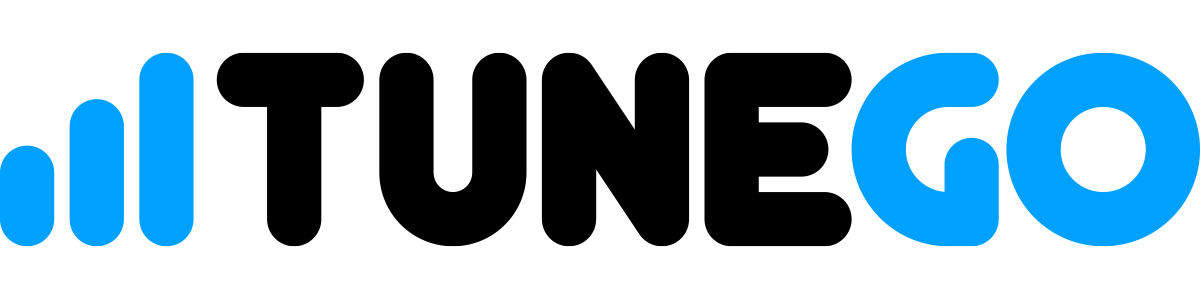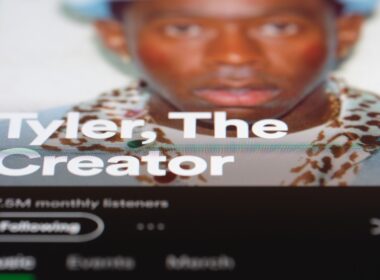Let’s GO! Sign in to your TuneGO Creator Account and follow these steps:
- To add a new Project, click on New Project and give your Project a name.
- You can also choose an existing Collection to add the Project to.
- The ellipsis on the right side of each project has several options.
- To edit a Project’s name or delete the Project, click on Edit / Remove Project.
Don’t forget that deleting a Project will also delete all the files and data inside the Project. If you want to keep certain files, you can download them to your computer by clicking the checkbox on the right side of the files table inside the Project and selecting Download. - To invite a collaborator to the Project, click Invite Collaborators to Project.
NOTE: This will invite the collaborator to ONLY this Project. They will not have access to any of the other Projects in the Collection, nor any of the other Projects or Collections in the Persona. - To move a Project to an existing Collection, select Move Project.
- To edit a Project’s name or delete the Project, click on Edit / Remove Project.
- You can also choose an existing Collection to add the Project to.
- To add a new Collection to your Persona, click on New Collection and give your Collection a name.
- Much like the ellipsis on the right side of each Project, each Collection also has several options…
- You can add a new Project directly to an existing Collection
- You can edit an Collection’s name or delete a Collection by clicking Edit / Remove Collection.
Keep in mind that deleting a Collection will also delete all the Projects and files inside the Collection. If you do not want to delete certain Projects, move them to your root directory or another Collection first. - You can also invite collaborators to your Collection by clicking on Add / Edit Collaborators.
Remember, much like Projects, this will invite the collaborator to ONLY this Collection. They will have access to all the Projects in the Collection, but not any of the other Projects or Collections in the Persona.
- You can add a new Project directly to an existing Collection
- Much like the ellipsis on the right side of each Project, each Collection also has several options…
- Each time you add or remove a Project or Collection, rename a Project or Collection, and add or edit a collaborator, it will be recorded in Fingerprints for the digital record, along with when collaborators approve their invitations.
- You can easily return to your Projects and Collections by clicking on the Persona name in the mini navigation bar.