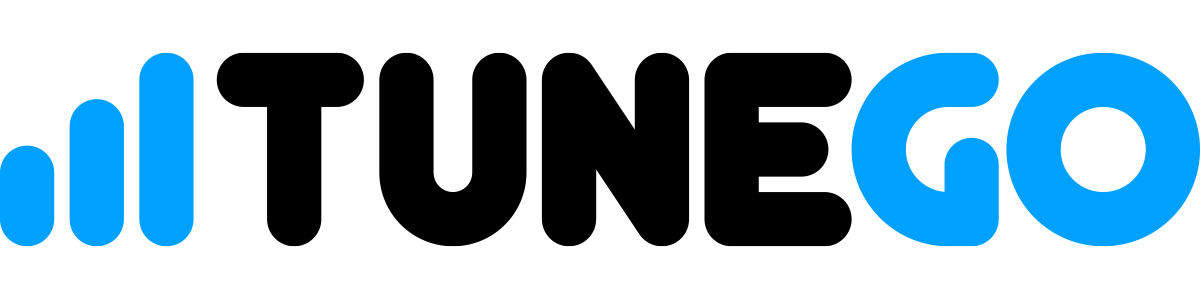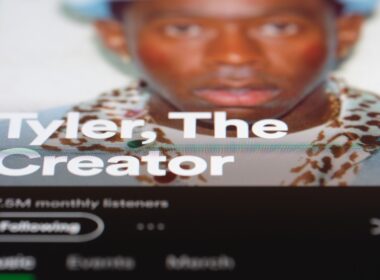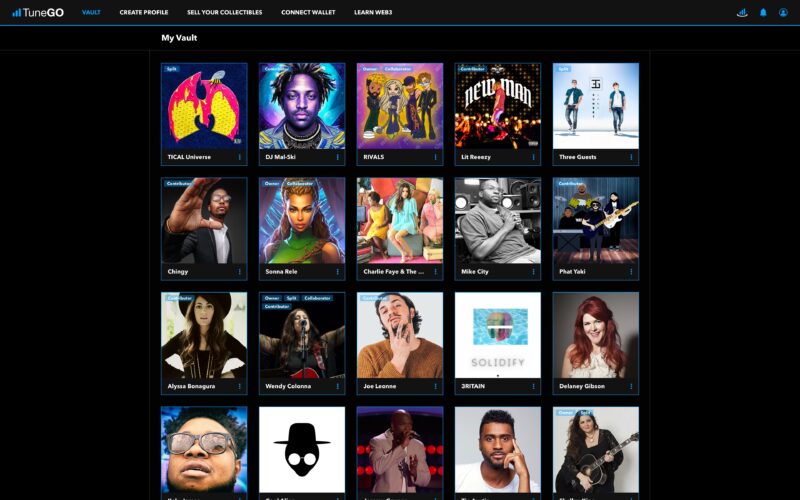Your Persona is your artist, band, or group name.
You can create multiple Personas in your TuneGO Vault and other creators can invite you to collaborate with their Personas.
The TuneGO Vault is your one-stop home to manage all of your digital collectible projects and collaborations – From your desktop or your mobile device using the TuneGO mobile app!
Let’s GO! Sign in to your TuneGO Creator Account and follow these steps:
- From anywhere inside the Vault, click the Create Persona button on the top navigation bar.
- Give your Persona a name, a short bio, and upload a photo to display alongside your other Personas.
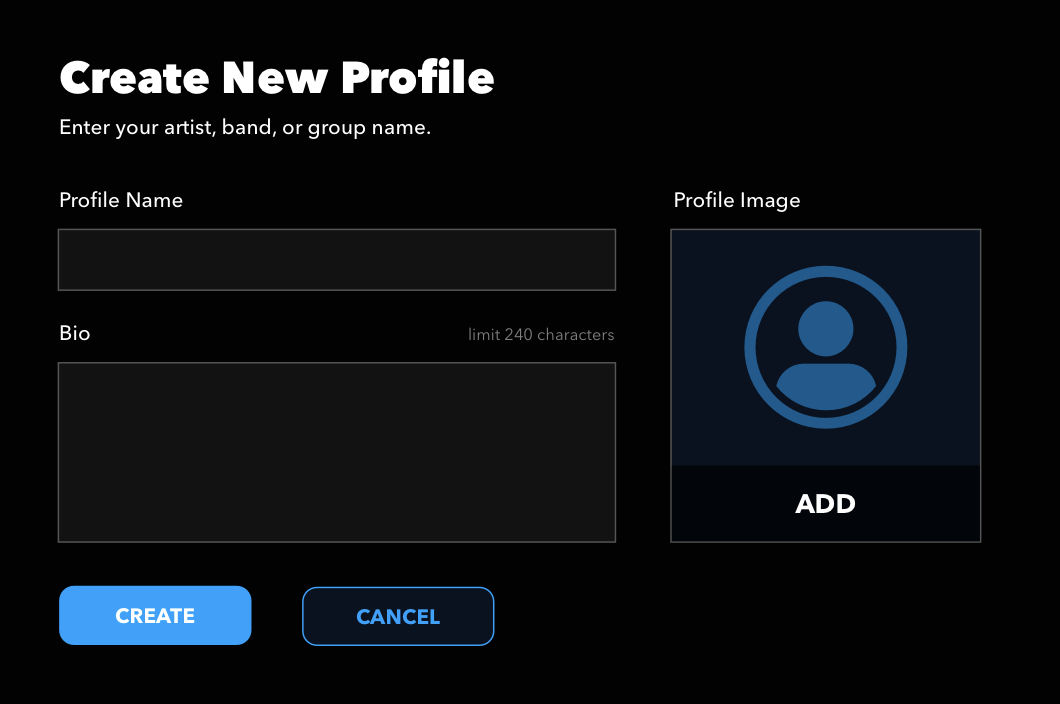
- Your new Persona is ready for adding Collections, Projects, and Files.
- You can go back and edit the Persona name, bio, and photo anytime you like.
- Click the ellipsis in the lower right corner of the Persona and select Edit Persona.
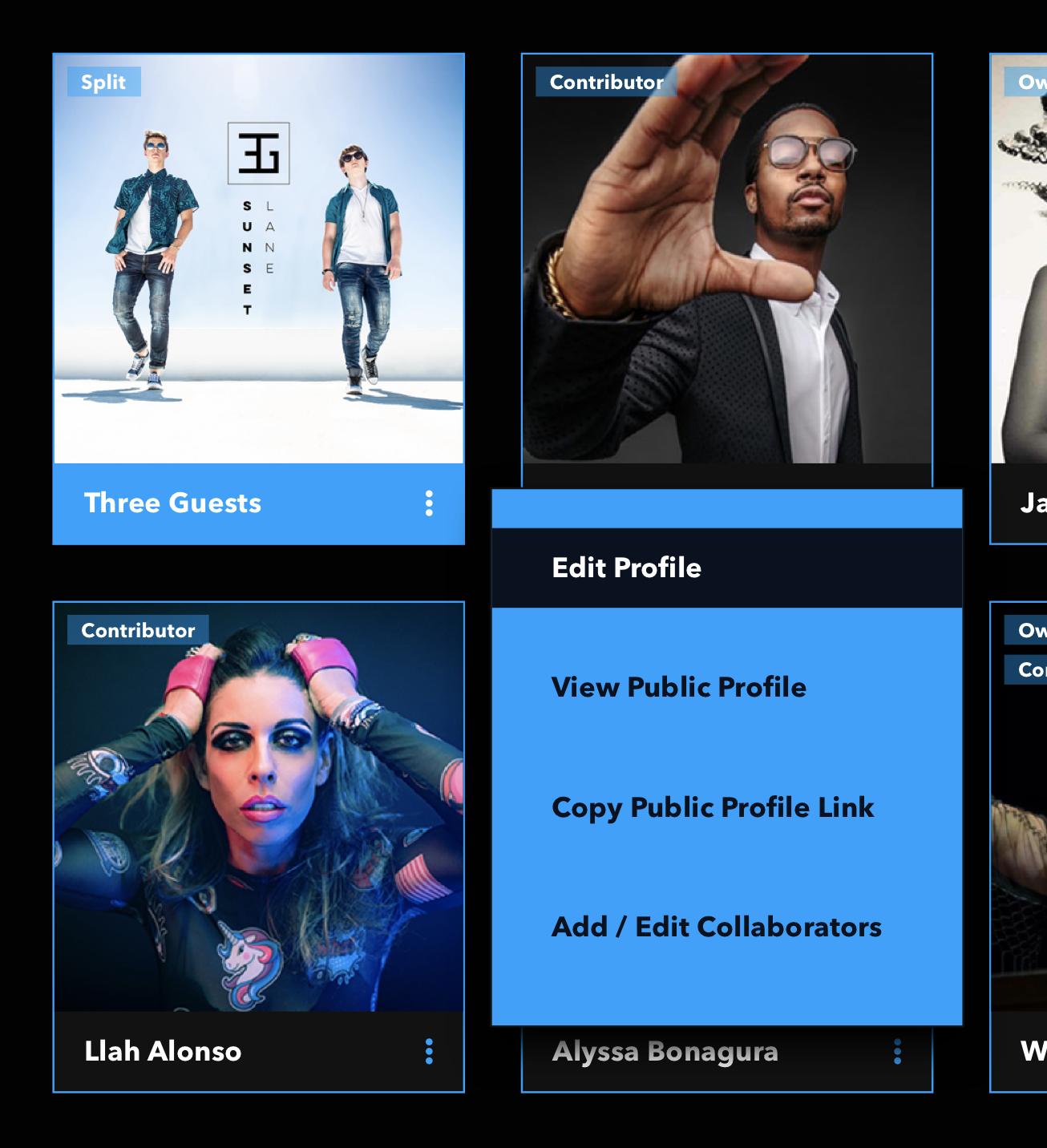
- Click the ellipsis in the lower right corner of the Persona and select Edit Persona.
- You can also invite collaborators to your Persona, giving those users access to all of the Collections, Projects, and files in the Persona.
- To add a collaborator, click the ellipsis in the lower right corner of the Persona and select Add / Edit Collaborator.
- Click on Add Collaborator on the top-right corner of the Collaborator table.
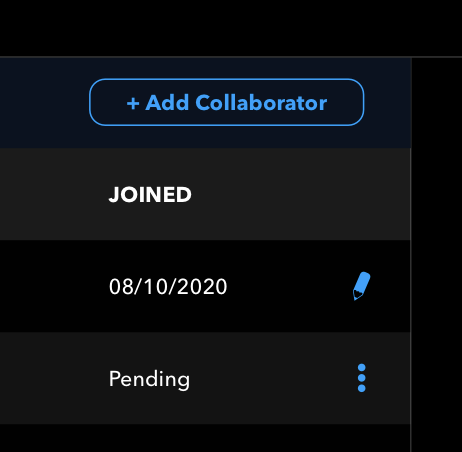
- You can add collaborators from other collaborations you have in the TuneGO Vault, or invite a new user to the platform.
- The status of your collaborator will be shown as Pending until they accept your invite.
- To cancel an invite that is still pending, or to resend an invitation to a collaborator’s email address, click on the ellipsis on the right side of the collaborator table.
- To cancel an invite that is still pending, or to resend an invitation to a collaborator’s email address, click on the ellipsis on the right side of the collaborator table.
- Click on Add Collaborator on the top-right corner of the Collaborator table.
- Go back and edit or delete a collaborator at any time by clicking the ellipsis in the lower right corner of the Profile and selecting Add / Edit Collaborator.
- Click on the edit icon on the right side of the Collaborator table.
- From here, you can change a collaborator’s roles, or delete the collaborator.
- Click on the edit icon on the right side of the Collaborator table.
- It should also be noted that you can only add, edit, or remove collaborators if you are tagged as the owner of a Persona. To add or edit collaborators in a Persona that you are a collaborator on, contact the owner of that Persona.
- To grant access to a particular Collection or Project instead of the entire Persona, see Create Projects & Collections.
- To add a collaborator, click the ellipsis in the lower right corner of the Persona and select Add / Edit Collaborator.
- You can also easily return to your Personas by clicking My Vault in the mini navigation bar.