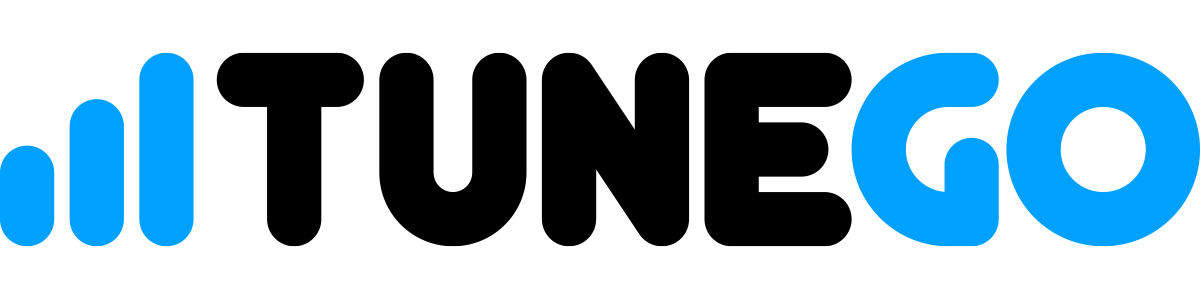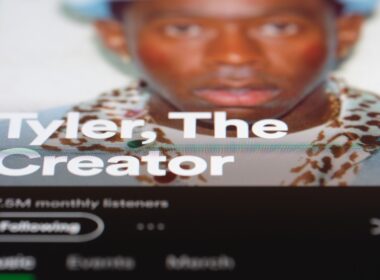Let’s GO! Sign in to your TuneGO Creator Account and follow these steps:
- Start by uploading files into the Vault.
- You can select files from your computer, or drag and drop files directly into the Vault.
- You can select files from your computer, or drag and drop files directly into the Vault.
- Once a file is uploaded, there are various actions you can perform, depending on the file type.
- Clicking on an audio file’s name, such as a WAV, FLAC, MP3, AAC, or other audio format will open the file in our audio player with volume and playback controls.
- You can also send audio files via private sharing by clicking the ellipsis on the audio file and selecting Private Sharing.
- Clicking on an image, video, or PDF document will also open those files in your browser.
- Clicking on any other type of file will automatically download the file to your default downloads folder.
- Clicking on an audio file’s name, such as a WAV, FLAC, MP3, AAC, or other audio format will open the file in our audio player with volume and playback controls.
- You can also Edit a file’s name, or remove a file, by selecting Edit / Remove FIle from the ellipsis.
- To download multiple files at once, you can also select those files from the checkboxes on the right, and click Download File(s).
- Each and every time you upload a new file, rename a file, remove a file, or privately share a file, it will be recorded in Fingerprints for the digital record.